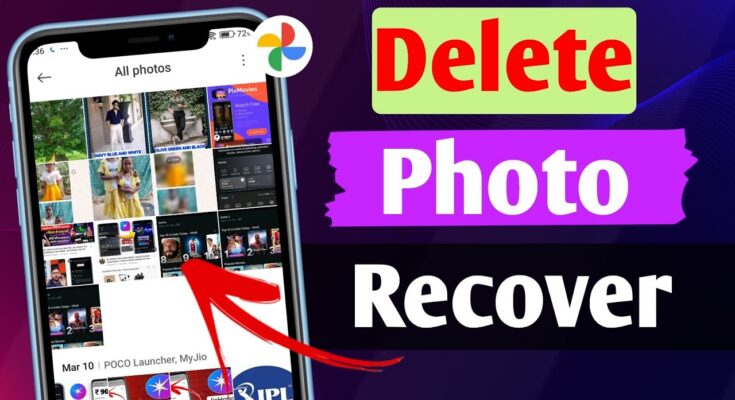Understanding Data Recovery on Android
Data recovery on Android involves retrieving deleted or lost files such as pictures and videos from internal or external storage. Android devices store data in various formats, including cached files, system partitions, and SD cards. When files are deleted, they are not instantly erased but marked as space to be overwritten. Recovery depends on how quickly users act after data loss and whether the storage has been overwritten.
Key Factors Affecting Recovery Success:
- Storage Type: SD cards and internal memory differ in recovery ease.
- Time Since Deletion: Longer waits reduce recovery chances.
- Third-Party Tools: Specialized apps can scan and recover files effectively.
Proper handling and prompt action increase the likelihood of successful recovery.
Common Causes of Data Loss on Android Devices
Android devices may encounter data loss due to various factors, often stemming from system errors, user actions, or hardware issues. Understanding these causes is essential for preventing potential disasters. Below are the most common contributors to data loss:
- Accidental Deletion: Users may unintentionally delete photos, videos, or entire folders without realizing the impact.
- Software Malfunctions: Operating system bugs, app crashes, or corrupted updates can lead to data being erased or becoming inaccessible.
- Physical Damage: Dropping the device, exposure to extreme temperatures, or water damage can compromise storage components.
- Factory Resets: Performing a factory reset without creating backups wipes all stored data.
- Virus or Malware Attacks: Malicious software may corrupt, encrypt, or delete files stored on the device.
- Storage Device Failures: Internal hardware malfunctions or external SD card issues can disrupt access to files.
Preparing for Recovery: Important Steps
Recovering lost pictures and videos on Android devices requires proper preparation to ensure successful results. Following systematic steps minimizes risks of further data loss and increases the chances of retrieval.
Steps for Preparation:
- Stop Using the Device Immediately Halt any new activity that might overwrite the deleted files, such as saving new media or installing apps.
- Enable USB Debugging Navigate to your device’s settings and activate USB debugging to establish a smooth connection with recovery tools.
- Check Device Storage Verify if the storage type is internal memory or an SD card, as recovery procedures may differ.
- Backup Current Data Create a backup of existing files to safeguard them during the recovery process.
- Choose Reliable Recovery Software Research and download trusted recovery applications compatible with your Android operating system version.
Using Built-in Recovery Options
Many Android devices come equipped with built-in recovery tools that assist in retrieving deleted photos and videos. The Google Photos app is often the first place to check. By default, deleted images and videos move to the “Trash” or “Bin” folder, where they remain for 30–60 days.
To access this folder:
- Open the Google Photos app.
- Navigate to the “Library” tab and select “Trash.”
- Long-press the files to restore them, then tap the “Restore” button.
For devices using a proprietary gallery app, similar recovery options may exist. Search for a “Recently Deleted” or “Trash” folder within the app for retrieval options.
Third-Party Recovery Apps and Software
Third-party apps and recovery software offer an effective solution for retrieving lost pictures and videos from Android devices. Many of these tools scan both internal storage and external SD cards for recoverable data. Popular choices include DiskDigger, Dr.Fone – Data Recovery, and EaseUS MobiSaver. These applications typically require device connections via USB or app installation on the device itself.
Users must ensure permissions are granted for comprehensive scanning. Some tools operate better with root access, which enhances recovery capabilities but requires technical expertise. Always download trusted tools from official websites or the Google Play Store to avoid security risks.
Recovering Photos and Videos from Google Photos
Google Photos provides an efficient way to recover deleted photos or videos on Android devices. If items were accidentally deleted, users can check the Trash section within the app as deleted files are stored there for up to 30 days before permanent removal.
Steps to Recover Items from Google Photos:
- Open the Google Photos app on the Android device.
- Tap on the Library tab located at the bottom.
- Select the Trash option.
- Browse the deleted photos or videos and select the desired items to restore.
- Tap Restore to move them back to their original locations.
If files surpass the 30-day limit or are permanently deleted, recovery may require retrieving backups stored in Google Drive or external sources.
Using Cloud Backups for Data Recovery
Cloud backups offer a reliable solution for recovering lost pictures and videos on Android devices. Many manufacturers and third-party applications integrate automatic synchronization features that store media files in the cloud. Users can start by checking popular options like Google Photos, Dropbox, or OneDrive, which typically retain deleted files for a limited duration under their Trash or Recycle Bin folders.
To recover files, users should log into the respective cloud account using the same credentials linked to their Android. Navigating through the app interface or account dashboard allows access to previously synced or backed-up media. For files not visible, searching via file names or filtering by upload date can assist.
Recovering Data from SD Cards
Recovering data from SD cards typically involves specialized recovery tools and careful handling to avoid further damage to the card. Users should first ensure the SD card is properly inserted into a compatible card reader and connected to a computer. Recovery software such as Recuva, Disk Drill, or EaseUS Data Recovery Wizard can then be utilized to scan the card for retrievable files. It is essential to avoid saving new files to the SD card before recovery, as this can overwrite lost data. If the SD card is physically damaged, users may need to consult professional recovery services for assistance.
Professional Services for Data Recovery
For complex data loss scenarios, enlisting professional data recovery services may be essential. These services specialize in retrieving data from severely damaged devices, inaccessible internal storage, or cases where software-based recovery methods fail. Typically, professionals use advanced tools and proprietary techniques to recover lost photos and videos effectively.
Key benefits include:
- Access to cutting-edge recovery technologies.
- Expertise in handling both logical and physical damage.
- Higher success rates compared to DIY methods.
Users must ensure they select reputable service providers, verify credentials, and inquire about data privacy measures. Leveraging such services often incurs costs, but it offers a reliable solution for critical data recovery needs.
Preventative Measures: How to Backup Data Regularly
Regularly backing up data ensures the safety of important pictures and videos on Android devices. To streamline this process, users should identify reliable tools. For cloud backups, services such as Google Photos and Google Drive provide automatic synchronization. Enabling these ensures new media is uploaded without manual intervention.
For offline solutions, external drives or SD cards can be used by transferring data periodically. Scheduling backups weekly or monthly prevents significant data loss. Additionally, ensuring backups are password-protected strengthens security. By leveraging tools designed for automation and security, users can maintain peace of mind in protecting their data.
Troubleshooting Common Recovery Challenges
Recovering lost pictures and videos on an Android device can sometimes present challenges. Addressing these issues requires identifying the root cause and applying effective solutions:
- Incomplete Scans by Recovery Apps: If recovery software does not locate files, ensure storage permissions are granted. Update the app or switch to more advanced tools.
- Overwritten Data: If storage has been overwritten, recovery becomes difficult. Avoid using the device immediately after loss to improve chances.
- Device Not Detected: Confirm USB debugging is enabled in developer options. Use certified cables or try alternative USB ports.
- Error Messages During Scans: Restart the device, clear cache for third-party tools, or reinstall the software to resolve persistent issues.
Understanding these scenarios helps streamline the recovery process.
Frequently Asked Questions about Data Recovery on Android
- Can deleted photos and videos be recovered on Android? Yes, deleted photos and videos can often be recovered unless the device’s storage space has been overwritten. Using dedicated data recovery tools increases the chances of successful recovery.
- Is rooting required for data recovery on Android? Many recovery apps require rooting for deeper scanning, but some tools offer limited recovery without root access. Rooting may void warranties and involve risks, so users should evaluate carefully.
- How long are deleted files recoverable? Files remain recoverable until overwritten. Regular phone usage or installing apps decreases the likelihood of successful recovery due to new data being stored.
- Are free recovery tools reliable? Free tools can work but often come with limitations, such as file size restrictions or incomplete recoveries. Professional tools offer better features and technical support.
- Can cloud backups aid recovery? Yes, checking services like Google Photos or OneDrive for backups can provide the easiest recovery method if files were synced prior to deletion.